Control Centre Overview
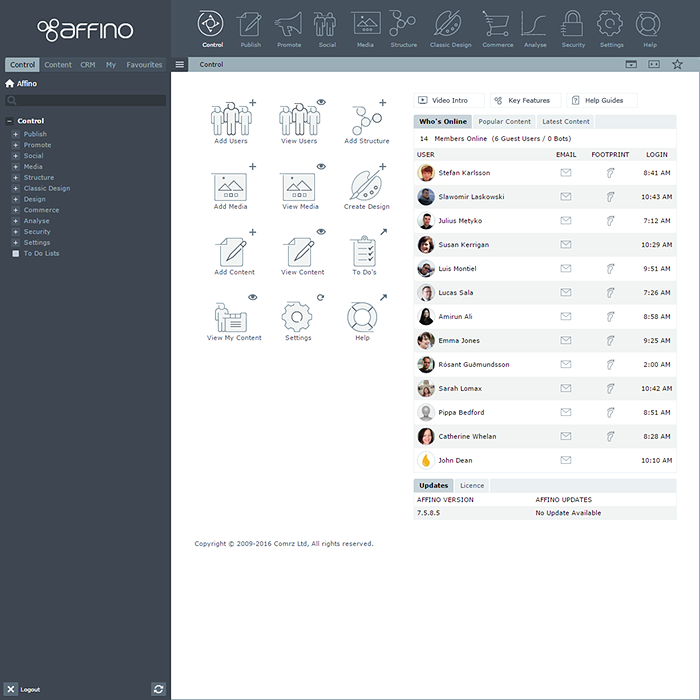
Overview
The Control Centre main screen gives you direct access to all of Affino’s functional areas.
For sake of this overview, we will split the screen into 4 areas:
- Icon Header - The Icons across the top of the page
- Left Menu - The dark menu panel on the left
- Middle Column - The 3 x 4 grid of quick link icons
- Right Column - The 3 tabbed panel elements, including active User listing
Icon Header
This simply gives you access to Affino's main control areas:
- Control - Control Centre main
- Publish - Article Presentation Styles, Print Management, Archive / Aricle Import and Export, Topic Lists / Taxonomy
- Promote - Competitions, Content Subs, Share, Campaigns, Messaging, Customer Ladder and Conversion Events
- Social - Accounts, Contacts, Contact Lists, CRM, CRM Analysis, Comments, Forms, Forums, Polls
- Media - Media Format, Media Export, Design Images, Dropbox, Media Profiles
- Structure - Zones, Channels, Sections, Site Tree, Structure Copy, Restructure
- Classic Design - Design Objects and Skins, Design and Form Styles, Menus, Scripts, Article Profiles, Templates
- Commerce - Catalogue Items, Coupons, Discounts, Inventories, Currencies, Payment Gateways, Store and Checkout Profiles etc.
- Analyse - Customer Ladder Analysis, Dashboard, Site Anlysis, Publishing Analysis, Promotional Analysis, Social Analysis, CRM Anlysis etc.
- Security - User Security / Access, User Profiles, Security Rights, Security Groups, User Profiling, Login and Registration, Account Management etc.
- Settings - All of Affino's various configuration settings by category - System, Messaging, Search, Social, Content Profiles, Domain Settings, Webservices and Workflows etc.
- Help - This links out to Affino Help on Affino.com (like this!)
Note that the Affino logo top left takes you back to Control Centre main screen, immediately below the icons is a navigation bar with hamburger menu which toggles off/on the left menu, then a crumb-trail, and 3 icons on the right:
- Skinny Top Nav - Removes Top Icons and renders text labels only
- Wide Screen - Spaces out content in white / primary area
- Add to Favourites - Star icons which allows you to access bookmarked Control Centre screen via 'Favourites' tab in left menu
Left Menu
5-way Control Tab:
- Control - Lists out all elements of Icon Header plus some, and allows you to open out menu for all the sub-categories, over the years we have linearised this - so it's simply a 2-level menu - which works brilliantly with a predictive search at the top
- Content - This presents a scoped search and a mini Site Structure Hierarchy - you can hit [+] to expand out each sub level, which is displayed with Channel, Section and Item Type icons - you can also expand the search parameters of the scoped search which is NOT predictive for reasons of sheer volume
- CRM - This tab gives you access to all the key CRM functions - Contacts, Accounts, Leads, Opportunities etc. and is headed by another non-predictive scoped search
- My - This is short-hand for 'My Content' and simply lists out in most recent order - any content elements you have recently worked on
- Favourites - Your Control Centre Bookmarks activated by clicking on the star icon to the far right of the Menu Bar
NOTE - at the base of the Left Menu you have two icons - one which logs you out of the system, and the twin circular arrows which refresh the menu content - occasionally needed after a recent release update
Middle Column
A grid of 3 x 4 quick link icons:
- Add Users - takes you to Add User Screen in Security
- View Users - takes you to User Security Screen in Security
- Add Structure - takes you to main Structure Screen
- Add Media - takes you to main Media Screen
- View Media - takes you to main Media Screen
- Create Design - takes you to main Classic Design Centre Screen
- Add Content - takes you to Add Article Screen
- View Content - takes you to Articles Search and Browse Screen
- To Do's - takes you to To Do Lists Screen - Campaigns, Commerce, Customer Ladder, Funding Project, Keyword, Lead Generation, Messaging etc.
- View My Content - takes you to My Content listing screen where all content you have worked on is listed out by category
- Settings - takes you to main Settings Screen
- Help - takes you to Affino Help (like this) on Affino.com
Right Column
There are 3 different panel elements in the Right Column
- In Situ References - Video Intro | Key Features | Help Guides - the first pops up introductory video, the second links to old Affino Features list (which needs updating), and the third links to relevant Help Section on Affino,com
- Who's Online | Popular Content | Latest Content - the first shows you which members are online, how many guests and how many bots, you can email members and click on footprint to see where last active on your site, then we have Most Viewed content (Popular) and essentially the reverse in 'Latest Content' - i.e. most recently added
- Updates | Licence - this twin tab panel shows you if a new Affino Update is available for download, and when your Affino Licence is due to expire
Procedure / Troubleshooting
- There are no real active functions on this screen - it's just a major gateway for control, so you are very unlikely to experience errors or issues here
- Most likely issues you may encounter are to do with the various searches in the Left Column - please post any inaccuracies or bugs you discover to your support representative via the Affino Forums
Did you find this content useful?
Thank you for your input
Thank you for your feedback
Meetings:
Google Meet and Zoom
Venue:
Soho House, Soho Works +
Registered Office:
55 Bathurst Mews
London, UK
W2 2SB
© Affino 2024









