Comparison Channel Setup guide
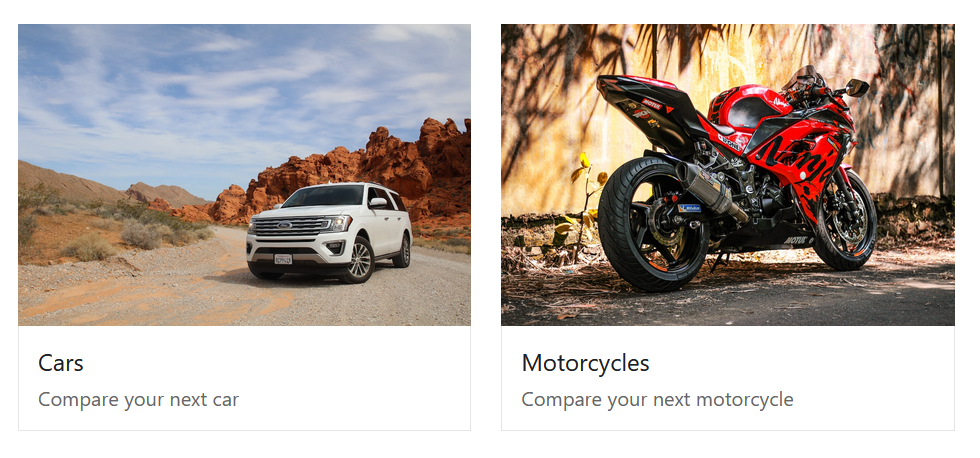
Introduction:
In this guide, we will show you how to set up the various elements that are needed for the Comparison Channel to work, using Cars and Motorcycles as vehicle types and then using each of the individual brands and models for the comparison channel.
Overview
The new comparison app builds on the Reviews functionality.
The app provides the ability to compare any two similar reviews.
This is especially useful for showcasing product reviews and driving lead generation.
Reviews have been updated to display a new compare icon which, when clicked on, takes the user through to the comparison screen.
Users can either add any product which is being reviewed to a comparison, or they can go in directly to the comparison channel, starting with the product category they want to review.
From the comparison channel, users can look up a product to review and compare that with other similar products:
e.g. cars / brands / models, computers / brands / models, etc.
Users can compare up to three reviews side-by-side, with the attributes, teasers, thumbnails, ratings and review headlines all showcased.
Topic Lists
Control > Publish > Topic Lists
Before users can make use of the comparison channel, you will need to set up the appropriate taxonomy.
For this guide, we will use the following parent/child taxonomy as en example:
- Level 1 will be the category of items you’re comparing:
- e.g. Vehicle Types (cars, motorcycles, etc)

- Level 2 will be the different Brands or Manufacturers:

- Level 3 will be the Model for each brand:

For the comparison channel, the model will need to be associated with both the Brand and Vehicle Type, a Brand can manufacture multiple Vehicle Types.
Example:

After creating this parent / child topic hierarchy, these will be set as such:

Please note: each individual model must also have a parent of type Model.
This means that each model needs to have 3 parents:
- Vehicle Type
- Brand
- Model

Article Attributes
Control > Publish > Article Attributes
Create an Article Attribute for each parent category and each comparison topic, e.g:
- Article Attribute - Car
- Article Attribute - Motorcycle
- Article Attribute - Brand
- Article Attribute - Model
- Article Attribute - Engine
- Article Attribute - Price
- these are to be selected on the Review article, within the Options panel.

In the following example, the car, motorcycle, brand, model attributes will be used for the comparison channel filtering and the others will be used as comparison variables between each vehicle.
- Name
- Type (select Dropdown or Radio)
- Parent Topic (e.g. Car)
- Attribute Display (Display as tag and production)

Article Profile
Control > Publish > Article Profiles > Article Profile
Create a new Article Profile, one for each vehicle category, e.g:
- Article Profile - Car
- Article Profile - Motorcycle
- Article Profile - Scooters

Within the Article Attributes Add/Edit screen, you must fill out the following:
- Name
- Article Attributes
- Select each and every article attribute to be used to tag a review article and for the comparison channel, e.g.
- Vehicle Type, Brand, Model, Engine, Price, etc
- Channel
- If already created, select the channel destined for the vehicle type (Reviews - Cars)
- Presentation Style
- If already created, select the specific vehicle type presentation style (Review Article - Car)
- Conditional Attributes
- Select a subset of the article attributes to be used to cascade down for easier selection on the review article
- This is useful when you have to drill down up to 3 parent/child topics, e.g. Vehicle Type > Brand > Model

- Comparison Onload Topic
- Select the main, top-level Topic to use on the Comparison Channel
- e.g. Cars.
- Comparison Filter Attribute
- Select up to two Article Attributes to be used to filter comparison articles
- These will be used in the popup selector when adding a comparison item
- e.g. select Brand and Model
- Comparison Article Attributes
- Select all the article attributes for comparing against each other
- e.g. Engine, Price, Doors, Seats, etc
- Comparison Title
- Enter the top-level name to be used on the Comparison Channel listing screen
- Comparison Thumbnail
- Enter the image thumbnail to be used on the Comparison Channel listing screen
- Comparison Teaser
- Enter the teaser information to be used on the Comparison Channel listing screen

Standard Template
Control > Design > Standard Templates > Standard Template
In order to give the review articles a presentation style, create one for each vehicle type, e.g.
- Review Article - Car
- Review Article - Motorcycle

You can do this by copying the Review Article standard template, then renaming it to the desired vehicle type.
The reason for this is that you can only assign one Article Profile to each Presentation Style (Standard Template).

- Name
- Enter the Name you wish to call this Standard Template
- Channels
- Select the Channel using this presentation style
- e.g. Reviews - Cars
- Article Profile
- If already created, select the Article Profile for this presentation style
- e.g. Article Profile - Cars
- Channel Type
- Select Article
- Detail CFC
- (/AfcStandard/cfc/SD_ReviewArticleDisplay.cfc)
- Content Type (Review)
- Based On Template (Review Article)
- Live
Comparison Profile
Control > Publish > Comparison Profiles
Create a new Comparison Profile.
This will configure the settings for the Comparison Channel.
Here, you will select the Article Profiles to be used on the channel, which serve to list and review the information displayed on the comparison detail screen.

- Name
- Description
- Article Profiles
- Select the Article Profiles to be used on the Comparison Channel.
- e.g. Article Profile - Cars or Article Profile - Motorcycles
- The Comparison Title, Thumbnail and Teaser will be shown on the listing from the profile
- Show Review Quote: Select to display on the comparison detail
- Show Review Rating: Select to display on the comparison detail
- Show Review Name: Select to display on the comparison detail
- Show Review Details: Select to display on the comparison detail
- Show Review Score: Select to display on the comparison detail
- Show Review Verdict: Select to display on the comparison detail
- Show Review Pros: select to display on the comparison detail
- Show Review Cons: select to display on the comparison detail
Create a Reviews channel
This channel will display all available reviews for every vehicle type.
Fill in the defaults and use the following Presentation Styles:
- Review Article (select this as the Default Presentation Style as well)
- Reviews - Motorcycle
- Review Article - Car
By selecting the individual vehicle type presentation styles on this channel, each review for every given vehicle type will be listed.

Create a specific vehicle type review channel
In order to have a channel that lists specific vehicle type reviews (e.g. one for Car reviews, one for Motorcycle reviews), the channel must use only one presentation style (one per vehicle type).

Fill in the defaults and remember to choose the specific vehicle type for:
- Presentation Style: Review Article - Car
- Default Presentation Style: Review Article - Car
- Comparison Profile: Article Profile - Car

Review Article
Create a review article for a specific item (Car > Brand > Model > e.g. BMW X5)

- Presentation Style
- Select the correct presentation style for the review
- e.g. Review Article - Car or Review Article - Motorcycle
- This corresponds to the vehicle type
- Section (select Reviews)
- Title
- Thumbnail
- Main Image
- Main Body
- Options
- Tag the article with each attribute
- e.g. Vehicle Type, Brand, Model, Engine, Price, etc
- These serve for the comparison filters

These will appear in the article, e.g.

Notes
1.- Where there is an Article profile set on the review channel that is used for the comparison channel (i.e the Article Profile is selected on the Comparison Profile), the compare icon will appear next to the bookmark icon on review articles. This will allow you to add the article directly into the comparison channel.
2.- The Article Profiles selected on the Comparison Profile is used for the listing. Here add a Title, Teaser and Thumbnail to enhance the listing view.
3.- When a different category (Vehicle Type) is selected, it will clear the comparison list of items.
4.- Please note that you will need articles within the channel that have the appropriate Article Profile in order for the categories to be listed.
Did you find this content useful?
Thank you for your input
Thank you for your feedback
Meetings:
Google Meet and Zoom
Venue:
Soho House, Soho Works +
Registered Office:
55 Bathurst Mews
London, UK
W2 2SB
© Affino 2024









