Affino Update
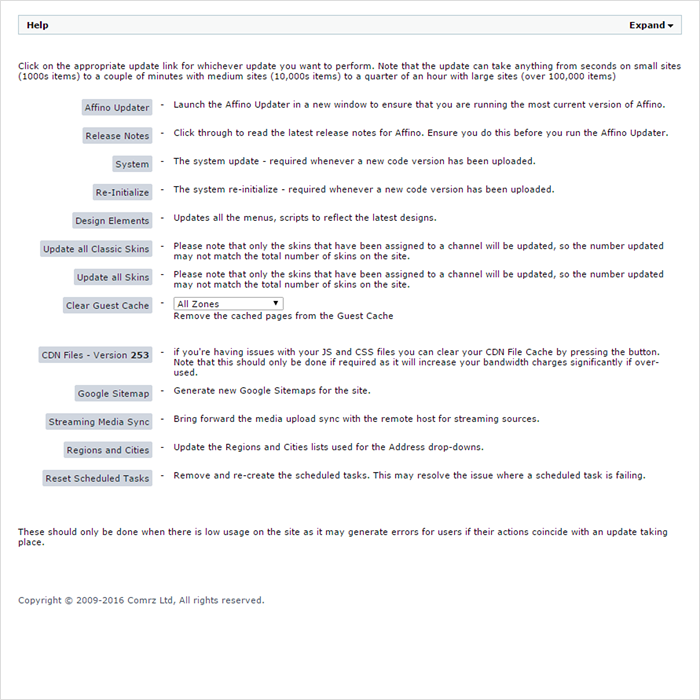
Overview
Affino creates a new patch / update release circa every month or every other month. A patch release can vary enormously in size and complexity and contains a mix of fixes, enhancements and entirely new functionality or entire new elements even. For a sizeable release CEO Markus will post a Blog Update which details all the changes made and gives instructions about what considerations need to be made for the update.
When certain new functionality is launched, you may need an updated licence key to access said functionality, which means liaising with both technical and account management. And while most updates can be carried out be Clients we would advise you to arrange a slot in advance with your support contact, so that you know you have development resources on-call should anything go wrong in the update, or should you encounter issues with existing functionality.
Update Settings are found on the following control path:
Control > Settings > Update
NOTE:
- If you have a Staging site, we recommend updating to this release and testing thoroughly prior to updating your main Affino instance. Note that all active scheduled tasks are wiped when you update the site so make sure that any required ones are completed prior to running the update
- It is important to liaise with the support team to schedule in an update window where they can be on hand to support with the update. It is essential that you run through the complete update process starting with the Affino Updater, followed by the sequence of the system and design updates laid out on the Update screen (Control > Settings > Update)
- It is generally not advised to carry out an Update on a Friday as unnoticed issues might arise over the weekend when development staff are not on call for emergencies!
Update Elements
[Affino Updater] - This button activates a further pop-up window which connects your server to the central Affino server to download the new patch release
[Release Notes] - This links through to the Affino Update History where you can read the latest release notes - Ensure you do this before updating. Note also that CEO Markus usually writes a blog post for the more significant releases
[System] - This updates / refreshes all the core system settings, and is required whenever new version has been uploaded
[Re-Initialize] - This re-starts all the core system services, and is required whenever new version has been uploaded
[Design Elements] - This refreshes all the menus, scripts and individual design components to latest versions
[Update all Classic Skins] - All active Classic Skins updated in one go
[Update all Skins] - All active Responsive Skins updated in one go
[Clear Guest Cache] - Refresh all pages for Guest Users - per Zone / All
[CDN Files - Version XXX] - For when you have issues with JS, CSS files and images, you can refresh / reset the CDN file cache by clicking on this button - note that this is resource intensive and will increase bandwidth charges if used frequently
[Google Sitemap] - Click to generate new Google Sitemaps for your site/s
[Streaming Media Sync] - Sync remote Media Host for streaming sources
[Regions and Cities] - Refresh the Regions and Cities lists used for the Address drop-down options
[Reset Scheduled Tasks] - Remove and re-create system Scheduled Tasks - this will usually resolve issues where a particular scheduled task is failing / has stalled, e.g. media asset generation
Procedure / Advisory
For most patch releases you will need to initiate the listed Update Settings in the following order:
Once you have done the main [Affino Updater] update:
- [System]
- [Re-Initialize]
- [Design Elements]
- [Update all Skins] and / or [Update all Classic Skins]
- [Clear Guest Cache]
- Re-start your browser and clear its cache (optional)
NOTE - It is often required to log out and to clear your browser cache after you update to the latest Affino release
Troubleshooting
- Occasionally Update will fail to fire, possibly your server is not connecting to Central Affino Server, and occasionally you will get error prompts - report these to support immediately and they will get technical involved to resolve issue/s
- Some Updates can only safely be carried out by the Affino Team, and an appropriate update slot needs to be arranged and scheduled
Did you find this content useful?
Thank you for your input
Thank you for your feedback
Meetings:
Google Meet and Zoom
Venue:
Soho House, Soho Works +
Registered Office:
55 Bathurst Mews
London, UK
W2 2SB
© Affino 2024









