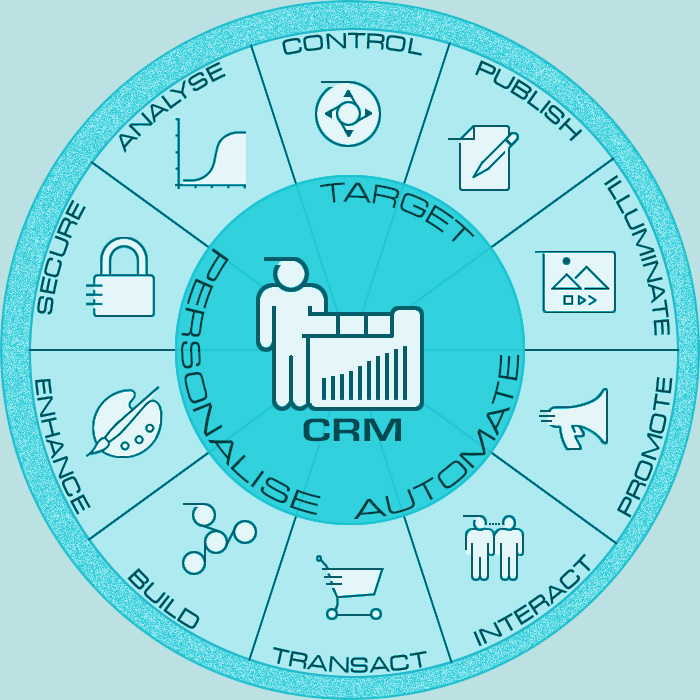Getting started with the Affino CRM
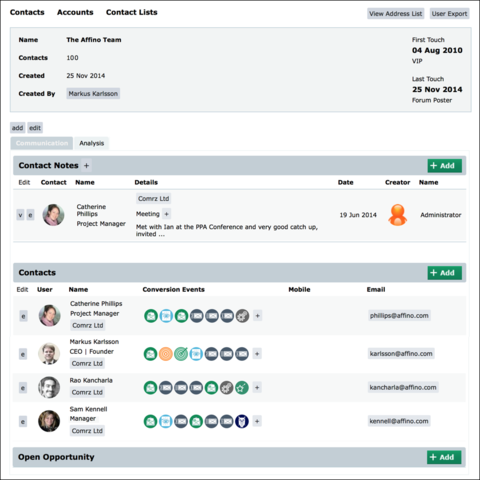
The Affino CRM is very capable but there’s a certain amount of effort required to set it up and get the most out of it, as there is with all CRMs. Unlike the majority of CRMs, Affino gives back much more than you put in, so each Account or Contact created, when coupled with a Customer Ladder, Conversion Events, Conversion Funnels, Message Campaigns, Social Integration and Landing Pages gives a massive return on your effort. We have created a guide here for those on Affino Support.
Affino provides great insight into all your engagement campaigns; instant notifications of key prospecting events; customer self-service and profile updates; social population of profiles and social invites, along with all the CRM stats and reports you need.
Below are the key steps you’ll want to go through (in the right sequence) to set up the CRM. There are lots more elements to explore once you get going. There are also many more guides to help you with setting up the store, running message campaigns, setting up security and starting off with the Customer Ladder which will also be useful for you during this process.
Note also that you must update to the Affino 7.5.1 + release as it includes minor improvements, chief of which is combining many of the setup profiles into a single CRM Profile screen. You also will simply not see all the CRM screens until you update as we tightened up on the security aspects.
CRM Navigation
One of the great things you will notice in this release is that there is a dedicated CRM tab on the Control Navigation. Simply switch across to this and you’ll immediately be able to search all your contacts, accounts, contracts, opportunities, tasks and notes. You will also have instant access to most of the key CRM tools.
CRM Security
Most of the CRM is secured under one of the three following rights: Community Manager, Sales and Contract. Community Manager for the Contact screens, Sales for the Opportunity and Account screens and Contract for the Contract and financial screens.
Main Account
The starting point is to set up the Main Account. Simply go to Accounts and add the Account for your company (if you haven’t done so already).
Users
You will then need to select / add the key members of your team to the Account as these will be required when you’re setting up the notifications. Unlike your general Contacts you will want to add your team directly as Users as these will have additional security rights compared to normal contacts. Note that if you haven’t set up your security preferences yet then you will want to create your Security Groups now.
CRM Media Library
Next you will need a Media Library for the CRM. It is essential that you secure this Media Channel to your team or just your sales related team as it will contain all the proposals / contracts you upload. For that you may need to create a Content Security Right. This media library will be used to store all the documents uploaded in the CRM including proposals, signed contracts and reference documents.
CRM Profile
Set up the CRM Profile where you set up your Main Company and overall Media Library. You’ll also need to set up the relevant settings for your Contract and Opportunity management. Note that if you’re still seeing the Opportunity and Contract Profiles then you need to update to the latest Affino release. It is also where you connect the CRM with the Store and define aspects including the main currency.
Mailing Lists
Next up are the Mailing Lists. You’ll always want to have at least one mailing list. These have multiple purposes: tracking subscribers, tracking un-subscribers, being used for Message Campaigns and auto-responders. Note that you don’t have to filter by Mailing Lists when sending out messages, you can send to everyone on your CRM, however you will need to have an associated Mailing List for every Message Campaign so that the un-subscribe can be handled.
Account Import
Now that the basic settings are in place you can import your Accounts, these can contain as few or many details as you need. Note that the more details you have in the better, especially for the address as Affino will use this to auto-populate the addresses of the staff within any account when you manually create them. Once you’ve imported the Accounts you can do Topic imports on the accounts, whereby you tag them with any combination of filtering tags. These will let you segment all your clients and prospects easily.
User Import
Next you will want to use the User Import to import your contacts, make sure that they have matching Account details so that they will automatically be associated with the Accounts you’ve already set up.
Mailing List Import
If you have mailing lists, you can now also import them. Note that these will be in the CRM as Mailing List users. They will be available for all your Messaging Campaigns.
Accounts
At this point you can go in and refine / tag further all your Account details. Note that there are plenty of data tools to help you to identify where Account information / contacts / tags need further work.
Contacts
You can also now add in any missing contacts or update the details of the ones you have. Note that there are plenty of data tools to help you with identifying where your contact data needs further work.
Contact Lists
Now that you have your Contacts in place you can start working on your contact lists, whether it is building a list of existing customers, key prospects, this week’s growth hacking targets, your team, partners, whatever takes your fancy. These will then be used throughout as filters on Campaigns and analysis.
Message Templates
You will want to set up basic / test Message Templates and to prepare your initial bulk message, which could simply be a Personal Message, i.e. message which mimics one sent from email apps. The team will use these Message Templates for the standard mailers / campaigns.
Message Campaigns
It’s essential that you set up at least one Message Campaign which goes out to all potential contacts as it will initiate the tracking, so that anyone who clicks on the message or who accepts images will then have a tracking cookie placed. This means that they won’t need to login / register on your Affino site to be tracked by Affino. Message Campaigns in Affino are so much more though as they can be used for SMS, Premium and Personal messages and the messages can be sent out ad-hoc, on a schedule with automatically populated content, or as auto-responders driven by customer / prospect activity. There are also great analytics backing up the Message Campaigns.
Customer Ladder
Key to getting the maximum value out of your CRM is to set up your Customer Ladder. This will help you to bring contacts through the sales cycle from being simple mailing list contacts right through to repeat business and encouraging them to become brand ambassadors / evangelists. You will need to set up plenty of Conversion Events to make the most of this.
Conversion Events
Conversion Events are the lifeblood of the CRM in that they can automate many of the sales and marketing tasks you have. You can use them to automatically notify the sales team of key events; send out mailers weekly / monthly; act as auto-responders for any activity or chain of activities; automatically profile users; trigger incentives; simply chain together tasks; gasification; reporting and much more. You’ll want to set these up, not least because they drive the Conversion Funnels.
Conversion Funnels
Once you’ve got some key Conversion Events in place you’ll want to set up your initial Conversion Funnel. The best way to kick things off is with a basic Welcome messaging campaign. You need to set up Conversion Events for Message Sent and Message Read as well as triggers on the Key Landing Page(s) and and Actions, e.g. Registration / Form Entry / Purchase. With these in place you can track the success of the campaign and target any individuals as they drop-out of the funnel. The key additional benefit of sending out a message campaign is that it initiates the on-site tracking for all the participants.
Opportunities
You’ll want at this stage to start creating your opportunities, populate them with your existing opportunity pipeline. We make a big distinction between Prospecting opportunities and those which are more evolved, so ensure that the opportunities are set at the right stage. Note that creating Opportunities from the Account screens auto-populates details, as is the general principle throughout the CRM.
Contracts
You can also populate the Contracts with your exiting Contracts and at any time when you close and Opportunity you can simply click the Create Contract button which in turn allows you to create contracts with all the details pre-filled.
Bills
Bills are the means to track / chase / follow-up on all in-bound payments against contracts. They differ from Invoices and let you use 3rd party systems for all the invoicing, whilst letting you use a centralised approach for all you customer correspondence within Affino. It can add up to a much more effective method for tracking outstanding payments.
Contact Notes
You can start tracking all your phone conversations / emails etc. against contacts, accounts, opportunities and contracts. In the future we will be adding in direct email integration here. Simply go to the appropriate Contact / Account / Contact List / Opportunity / Contract to add a note, or even from the dedicated Contact Notes listing where you can track all the key conversations.
Tasks
Easily set up Tasks associated with individual Contacts / Accounts / Contracts and Opportunities. These can then trigger reminders as needed.
CRM Analysis
There are multiple ways to get insight into all the activity on the CRM. The first is simply to use all the filters which are in place throughout each listing screen. These can allow you to easily identify anything from up-coming bills to chase, through to the companies you haven’t contact this month. All the key screens such as Accounts and Contacts have extensive reporting and the Accounts go one step further with the Account Report which can be downloaded and shared as a PDF.
On top of that we have multiple key CRM Reporting screens including the main CRM Analysis screen which has a basic overview of key areas.
Opportunity Analysis
Where you can track all the up-coming opportunities, filtering out by size, see the projected quarterly forecast and much more.
Contract Analysis
For tracking all the outstanding contracts, contract history and amounts. With extensive breakdowns on sectors, personnel, timeframes, year-on-year comparisons, new business vs renewals and much more.
Bill Analysis
Lets you track all the up-coming payments and payment history.
Project Analysis
Connects Team Time / Project Forums with the accounts, and let’s you log all the customer tasks / time spent against specific tasks / accounts.
Customer Ladder Analysis
The Customer Ladder Analysis tracks your overall engagement through the Customer Ladder and lets you break down reporting by each and every activity as well as seeing the overall levels of customer engagement.
Upcoming
The Affino CRM will continue it’s rapid evolution over the coming year. We have many projects lined up for a rapid evolution of the CRM and in ever tighter integration between the CRM, Campaigns, Store and Engagement. We will also be rolling many more of the elements we currently deliver on a custom basis directly from the Affino core, so that everyone can benefit from great functionality such as order builders, pay and engagement walls and improved customer workflows.

Did you find this content useful?
Thank you for your input
Thank you for your feedback
Upcoming and Former Events
Affino Innovation Briefing 2024
Webinar - Introduction to Affino's Expert AI Solutions - Session #2
Webinar - Introduction to Affino's Expert AI Solutions - Session #1
PPA Independent Publisher Conference and Awards 2023
Meetings:
Google Meet and Zoom
Venue:
Soho House, Soho Works +
Registered Office:
55 Bathurst Mews
London, UK
W2 2SB
© Affino 2024