Topic Channel Setup Guide
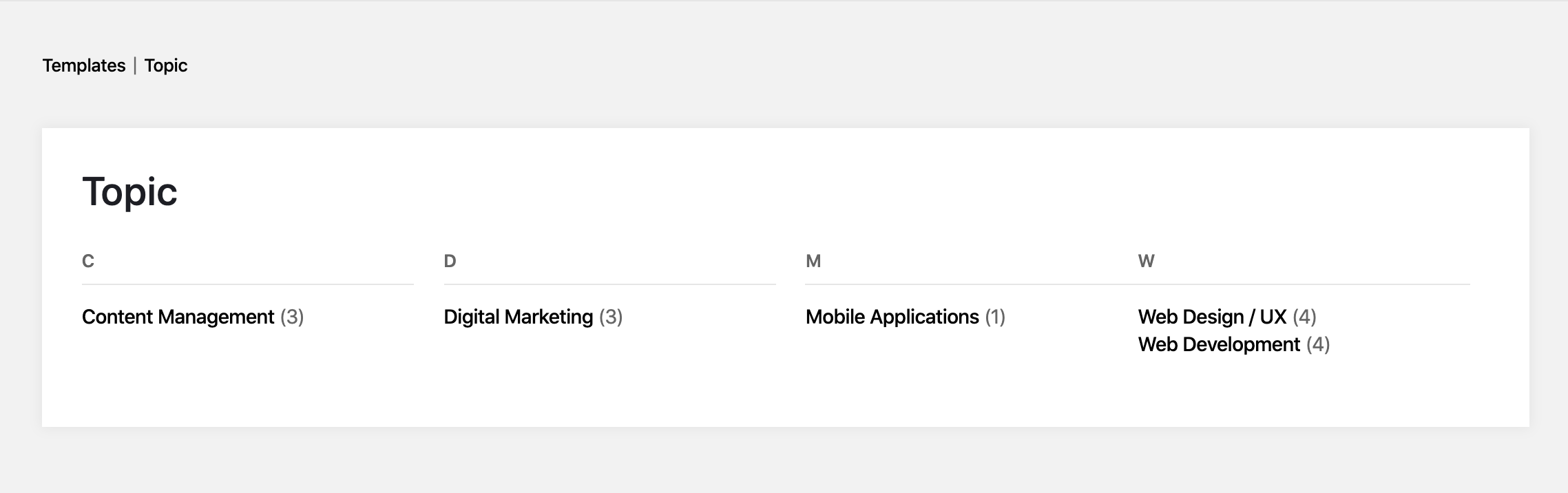
Overview
In this guide, we will be looking at how to set up a topic page which involves Topic List, Topic Profile and Topic Channel. This will allow your users to browse and find their content based on individual topics.
When this is done Affino will automatically scan the content in the channel for the topics and number (which can optionally be displayed) of instances for each one. The topics can either be displayed alphabetically or by hierarchy.
Content topics should live under a parent topic
Before we start creating the Topic Profile, you need to analyse your topics that are being used to tag your content and make sure they live under a parent Topic as we need to tell the Topic Profile which topics needs to be indexed on the page.
If you don't have your content topics under a parent topic, we recommend creating a top-level topic, i.e. Content Topic and move your existing topics under it.
For more information around Topic Management, please refer to our Topics and Topic Management Guide: www.affino.com/affinohelp/publish-guides/topics-and-topic-manager-reference-guide
Create Topic Profile
On the Topic Profile, this is where you set the logic behind your topic page, including which topics and channel to index.
Here are some of the key fields, with help text, that you will need to configure the Topic Profile:
- Name - Enter the name that you wish to call this Topic Profile
- Channel - Select the Channel you wish the profile to index articles
- Parent Topic - Select the Parent Topic
- Show No. Of Articles - Select to display the number of Articles against each Topic. The number reflected is the number of items tagged with the topic
- Show First Level Topics Only - Select to only display the first level topics (children) for the alphabetical and hierarchical listings. This means any topics on a lower level, e.g. grandchildren are not shown. By default, children/grandchildren/great-grandchildren topics are shown on both listings
- Hierarchy Listing - Select to list the topics reflecting the hierarchy of the Topic List. If un-ticked, the items will be listed alphabetically
- Hide Unused Topics - Select to hide topics that return zero results
Create Topic Channel
Once you have created the Topic Profile, create your Topic type Channel and connect both. Please note, you are only allowed to create one Topic Channel per Zone.
Select Topic Type.
Here are some of the key fields, with help text, that you will need to configure the Topic Channel:
- Name - Enter a name to identify the channel.
- Skin - Select the Skin that will be the basis of this Channel.
- Topic Profile - Select the Topic Profile for this Topic Channel.
Did you find this content useful?
Thank you for your input
Thank you for your feedback
Meetings:
Google Meet and Zoom
Venue:
Soho House, Soho Works +
Registered Office:
55 Bathurst Mews
London, UK
W2 2SB
© Affino 2024









