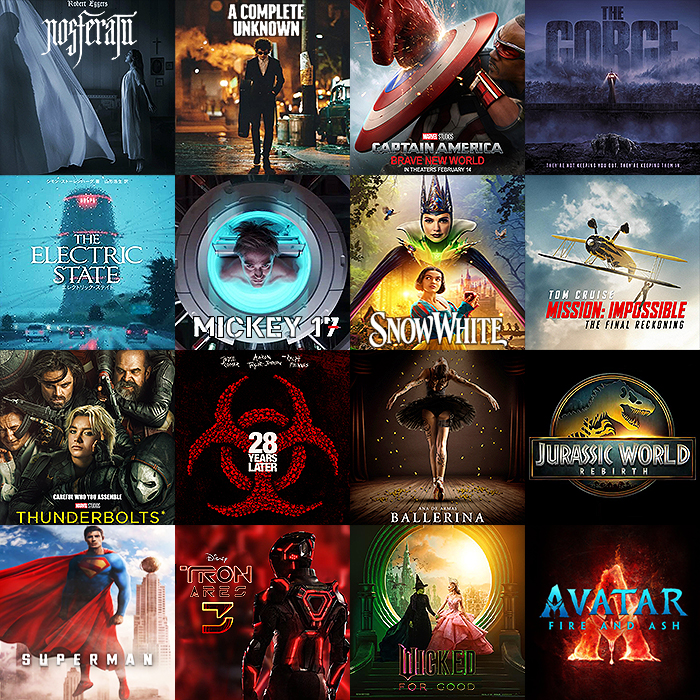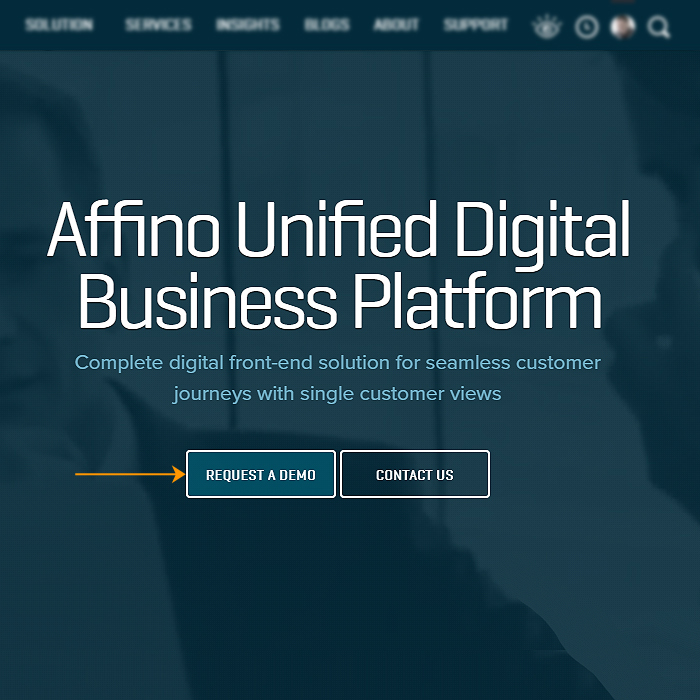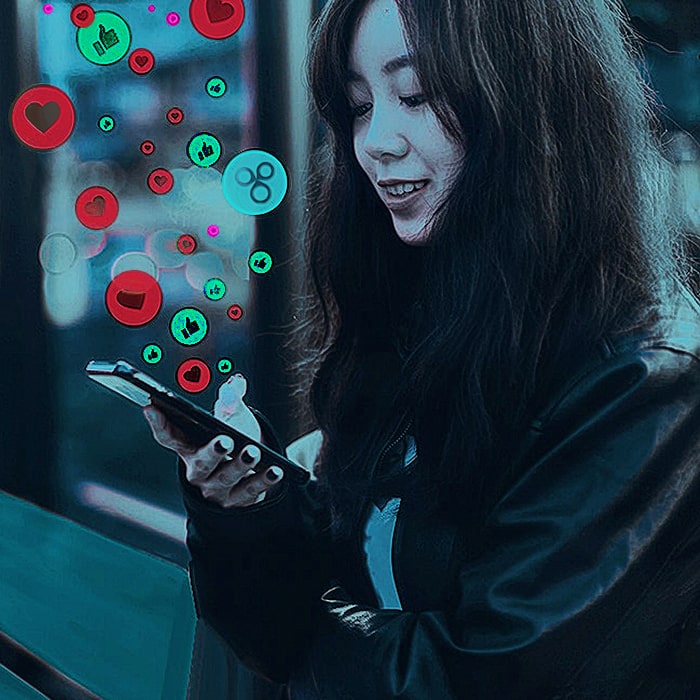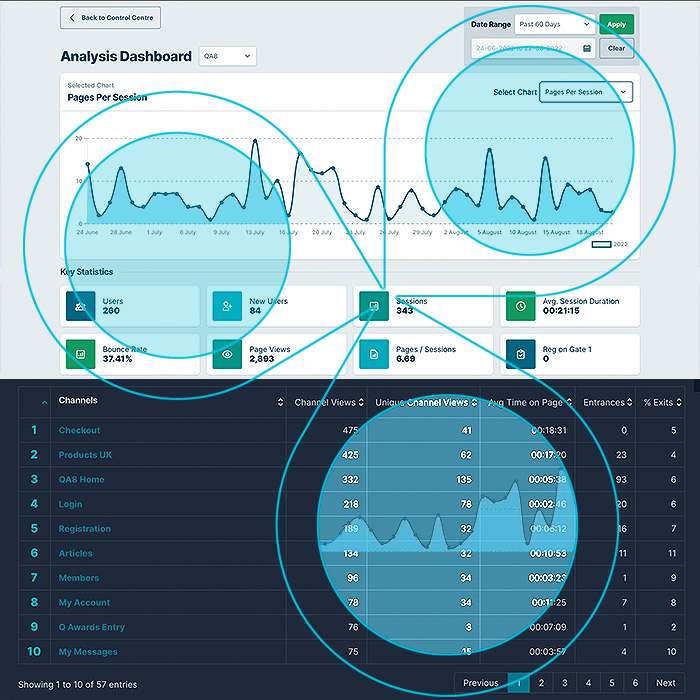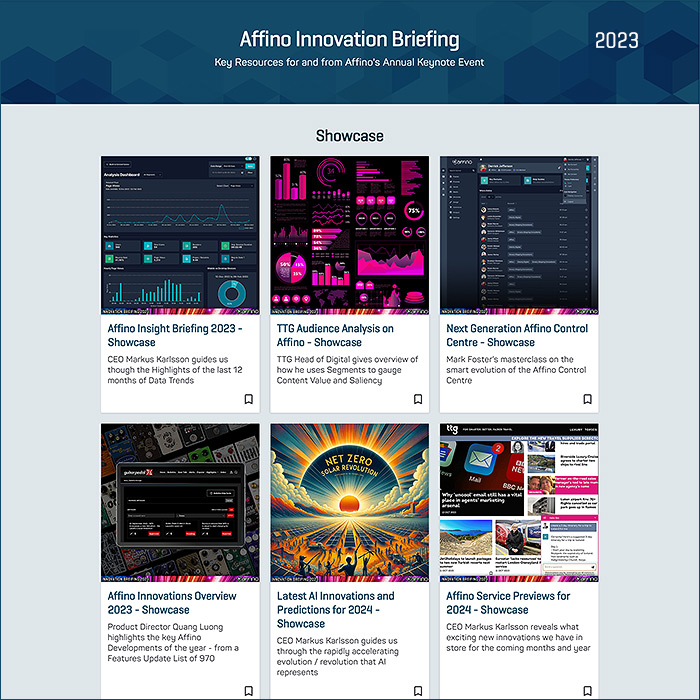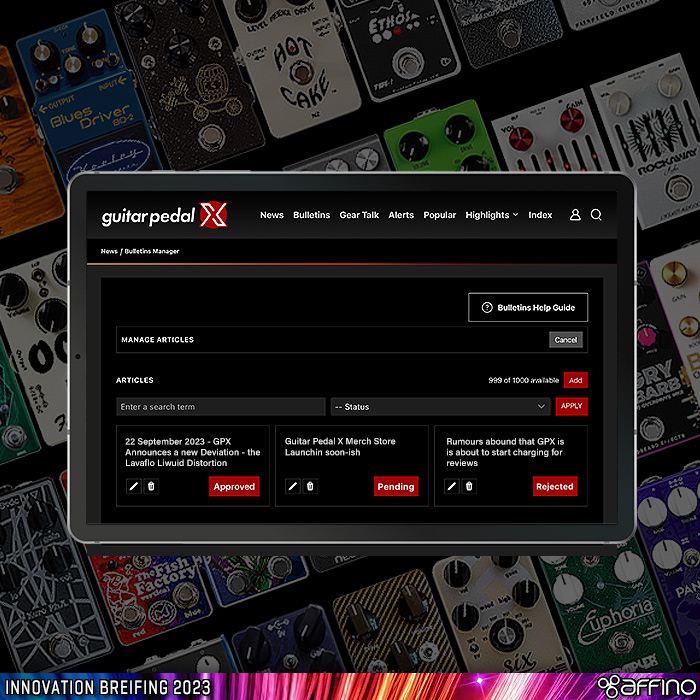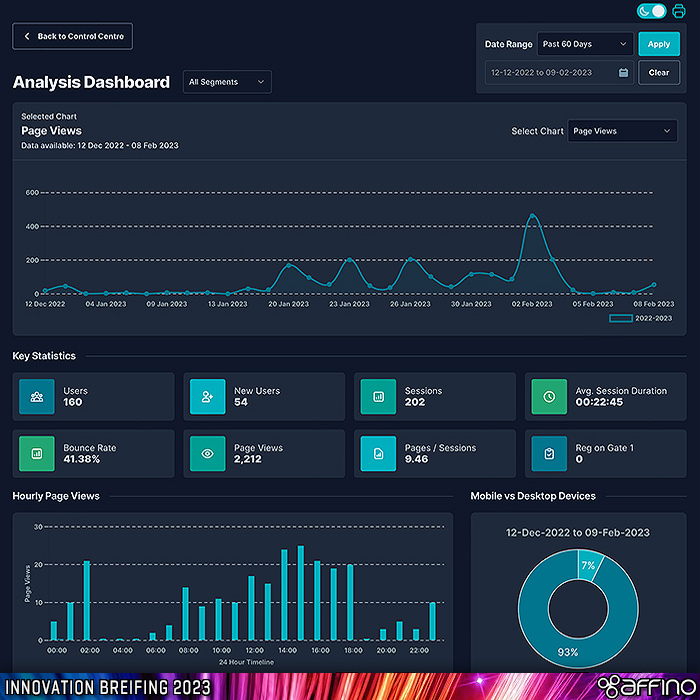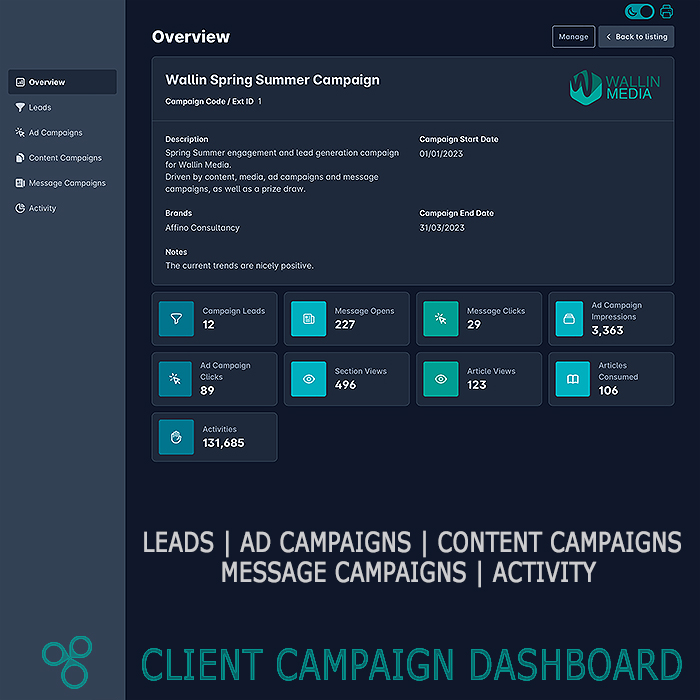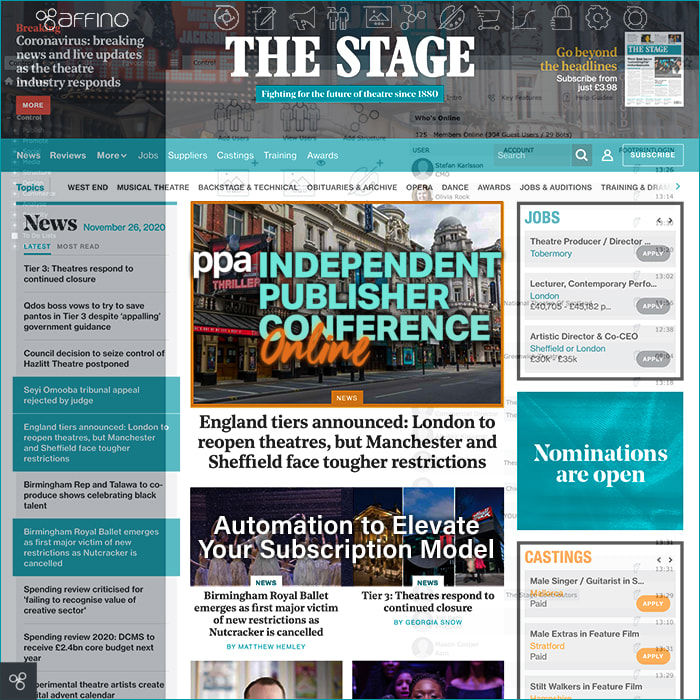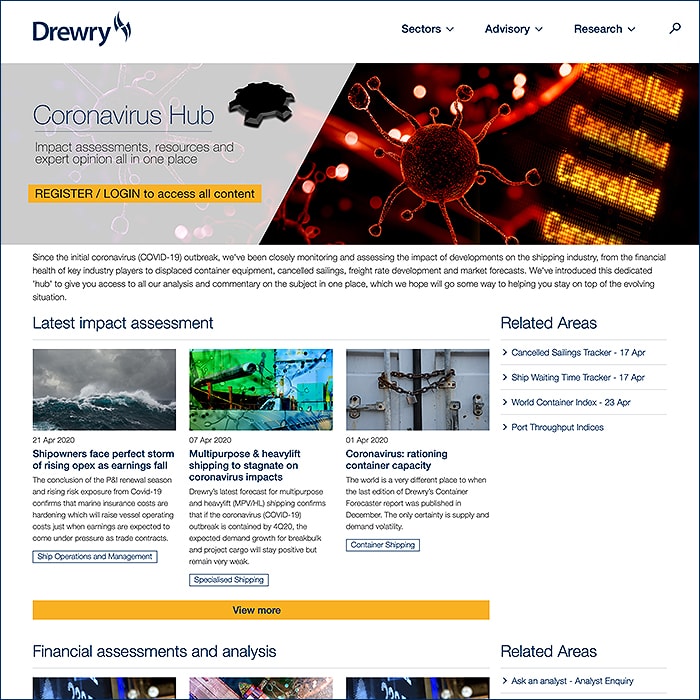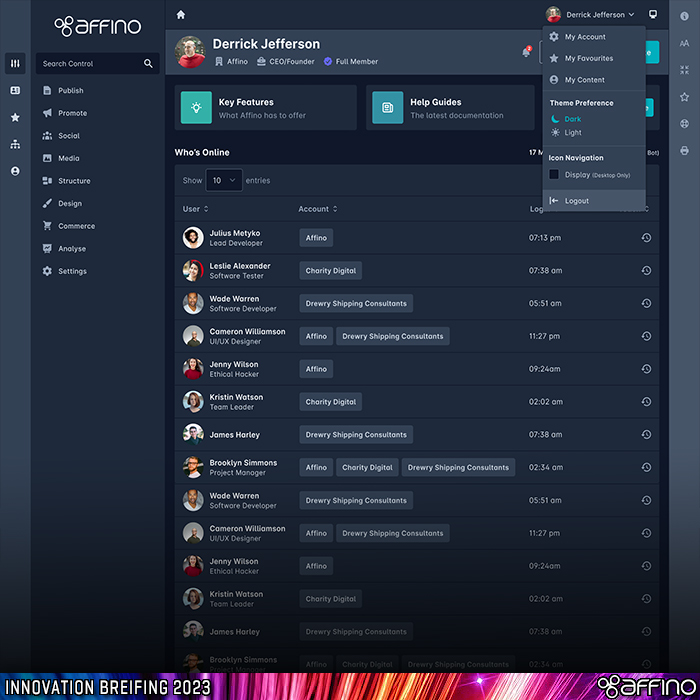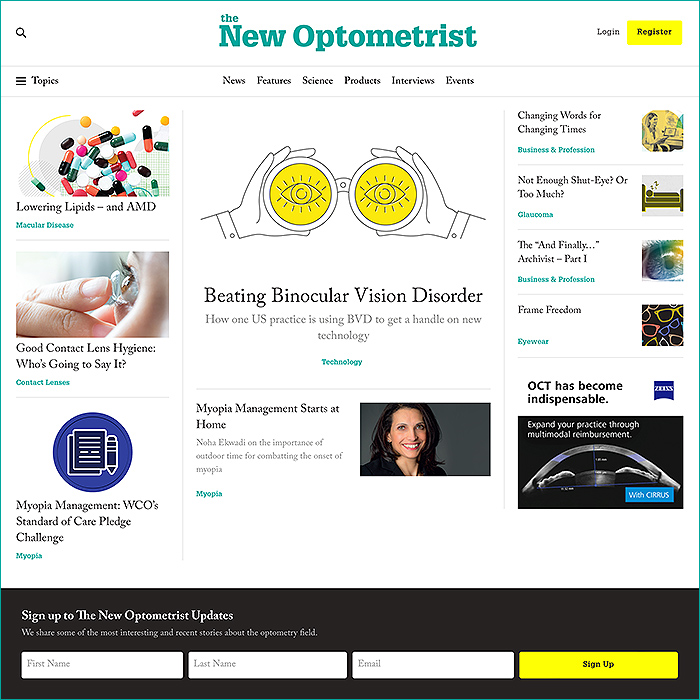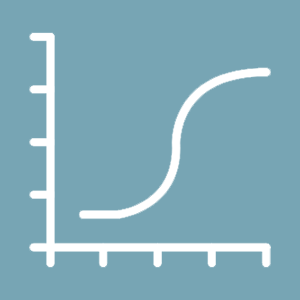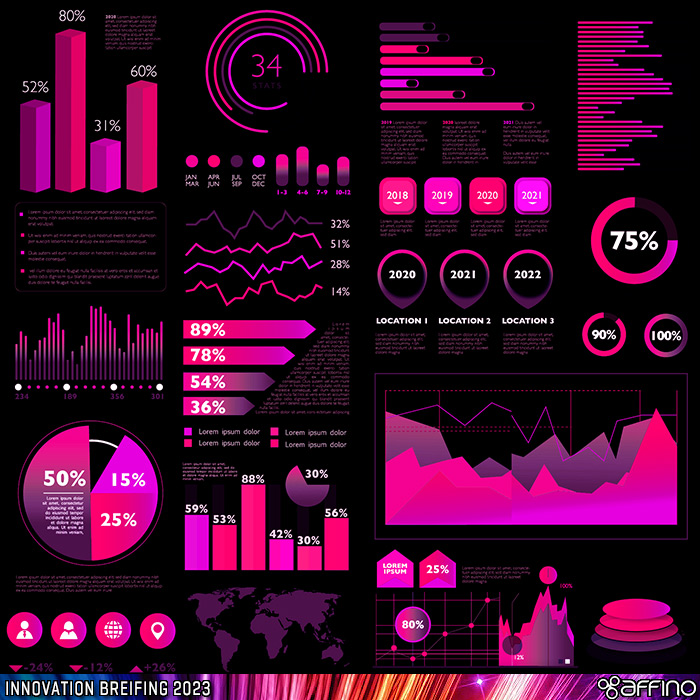Affino's Analysis Dashboards updated with deep real-time data capture
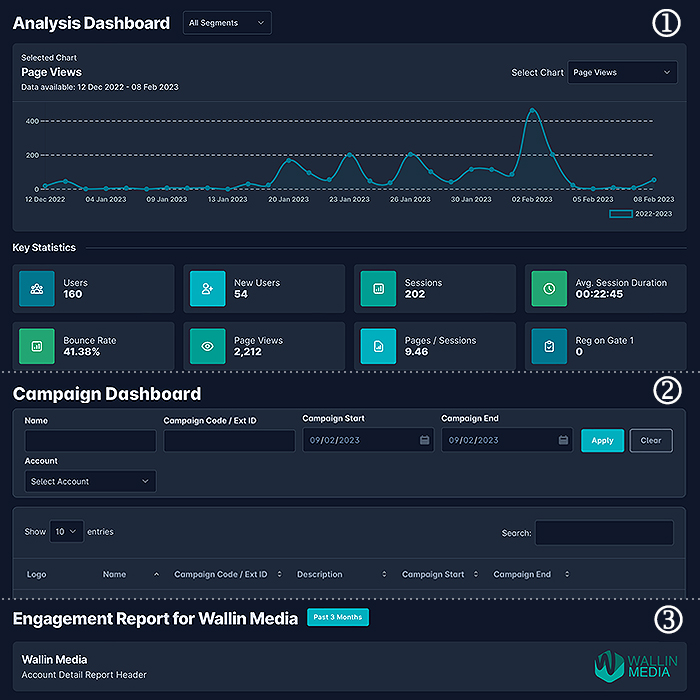
Dashboards Intro
As you can see from the below list - Affino Analysis Elements are deep and wide-ranging - with superb insights on every activity - on every part of the site. As Affino is a Unified and universal platform the system natively tracks all actions, interactions and transactions and reports them through a number of different Analysis reports and dashboards.
The more comprehensive overviews are handled by Dashboards - which gather in data from all operational components in Affino - and track individual customers, groups and segments, as well as corporate and organisational group accounts - and their individual behaviours.
For the sake of simplicity we’re focusing on 3 of the freshest Dashboards in Affino - namely :
- Analysts Dashboard - Overall Site Engagement Stats and Trends
- Client Campaign Dashboards - Client-facing Dashboards which allow Clients (and in-house teams) to track their own Promotions and Campaigns
- Account Engagement Report - The Behaviours and Activities of Members of a specific Company, Corporation or Organisation
Here below is a list of some of the Key Analysis Elements in Affino :
- ANALYSIS DASHBOARD (1)
- Articles Report
- Audience Analysis
- Audit
- Awards Analysis
- Bill Analysis
- Broken Links
- Campaign Statistics
- Channel Analysis
- CLIENT CAMPAIGN DASHBOARD (2)
- Commerce Analysis
- Content Analysis
- Content Notification Analysis
- Contract Analysis
- Conversion Funnels
- Converting Articles Report
- CRM Analysis
- Customer Ladder Analysis
- Dashboard
- Directory Messaging Report
- ENGAGEMENT REPORT (via individual Account Screen) (3)
- Job Application Analysis
- Licence Analysis
- Mailing List Analysis
- Media Subscription Analysis
- Message Analysis
- Message Campaign Analysis
- Networking Analysis
- Opportunity Analysis
- Order Referral Analysis
- Previous Orders Report
- Referral Analysis
- Sales Leaderboard
- Sales Report
- Search Analysis
- Site Analysis
- Social Wall
- Top Visits
- Unused Content
- User Analysis
- User Auto Archive Analysis
Analysis Dashboard (1)
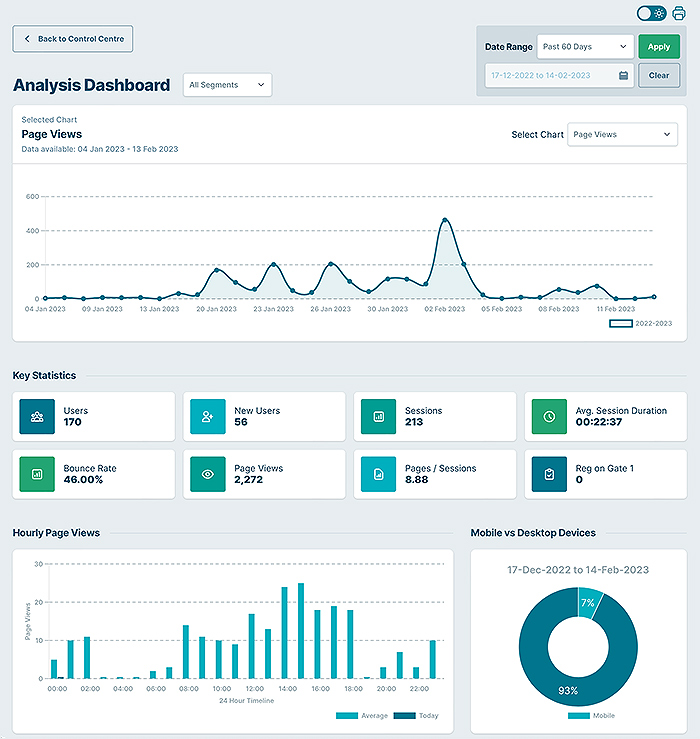
Analysis Dashboard on Light Mode
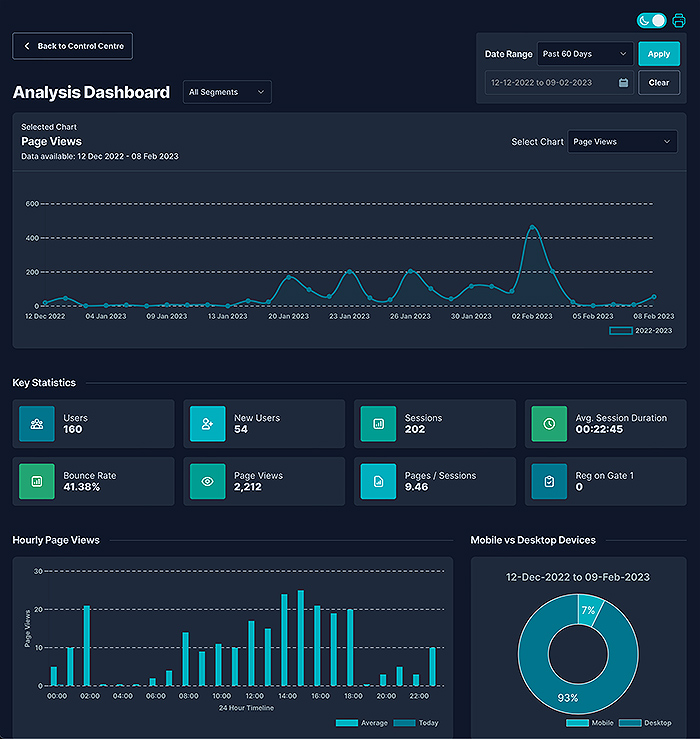
Analysis Dashboard Dark Mode
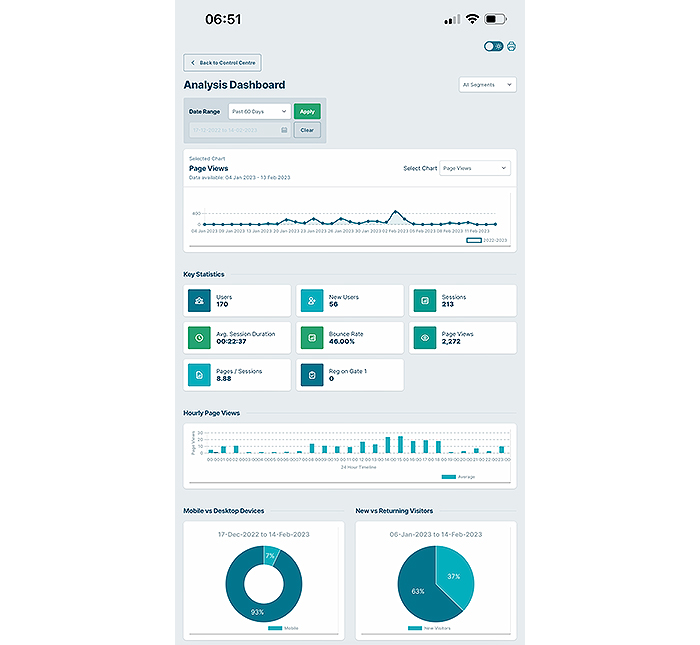
Analysis Dashboard on Mobile - Light Mode
Analysis Dashboard Intro
The Analysis Dashboard consists of 8 key display panels :
These give you an instant Snapshot of all the key Site Metrics - User Activities and Content Consumption.
- Main Selected Line Chart - default is Page Views
- Key Statistics : Users, New Users, Sessions, Avg. Session Duration, Bounce Rate, Page View, Pages./ Session, Metering Registrations
- Hourly Page Views
- Mobile vs Desktop Devices
- Daily Page Views
- New vs Returning Visitors
- Top Channels
- Top Articles
Analysis Dashboard Highlights
- Get Instant Snapshots of your Key Website Metrics
- Gauge How Successful Member Growth is
- Quickly Grasp which are the Optimal and Peak Member Engagement Periods
- Keep tabs on Member Attrition
- Gauge Impact Success of your Site Content and Resources
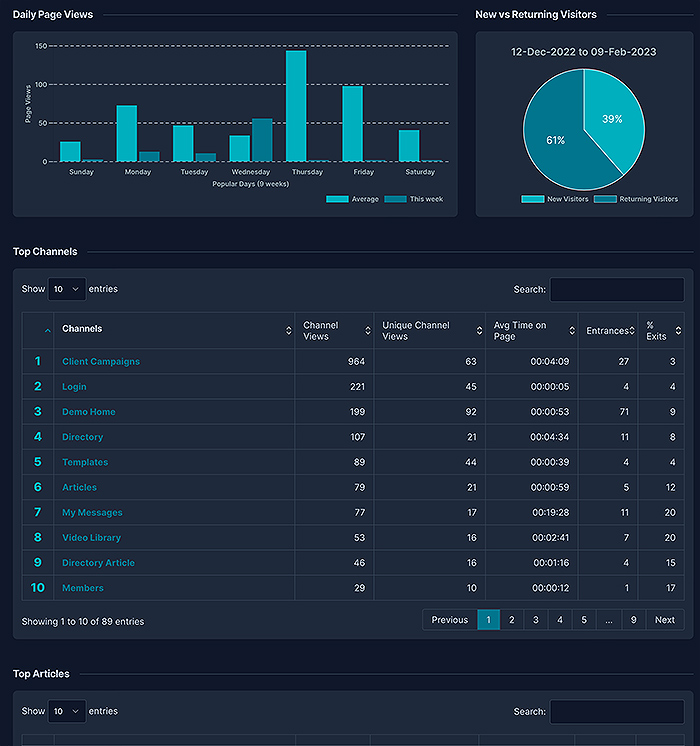
Analysis Dashboard Details
Right at the Top of the Analysis Dashboard Screen you can set either Light or Dark Mode - for the purposes of this exercise the screen is set to 'Dark'. Next to which there is a print screen button.
Your second option is then to select the Date Range : Past 7 Days / Past 30 Days / Past 60 Days / Past 3 Months / Past 6 Months / Past 12 Months / Custom.
Next you have a Segments Dropdown - which is default set to All - but allows you to access whichever of your 10 Segments you have setup.
The Top Selected Chart is default set to 'Page Views', but you can select from : Users / New Users / Returning Uses / Session / Average Session Duration / Bounce Rate / Page Views / Pages Per Session / Registration on Gate 1 (Registrations via Metering).
The Key Statistics Blocks are colourful essential Metrics blocks drawn from the key stats Metrics per the above Chart - which display for that time period : Users, New Users, Sessions, Average Session Duration, Bounce Rate, Page Views, Pages / Sessions, Registration on Gate 1 (Registrations via Metering)
Hourly Page Views plots today's results against the trending Average for that time span.
Mobile vs Desktops Devices is a Hollow Pie-Chart which simply shows the contrast between Users accessing via Desktop vs Mobile.
Daily Page Views contrasts This Week's results versus the Trending Average.
New vs Returning Visitors is a piechart showing you the contrast between entirely new and visiting users.
Top Channels plots Channel Popularity with Channel Views, Unique Channel Views, Average Time on Page, Entrance, and % Exits.
Top Articles plots Article Popularity with Article Views, Unique Article Views, Average Time on Page, Entrance, and % Exits.
Client Campaign Dashboard (2)
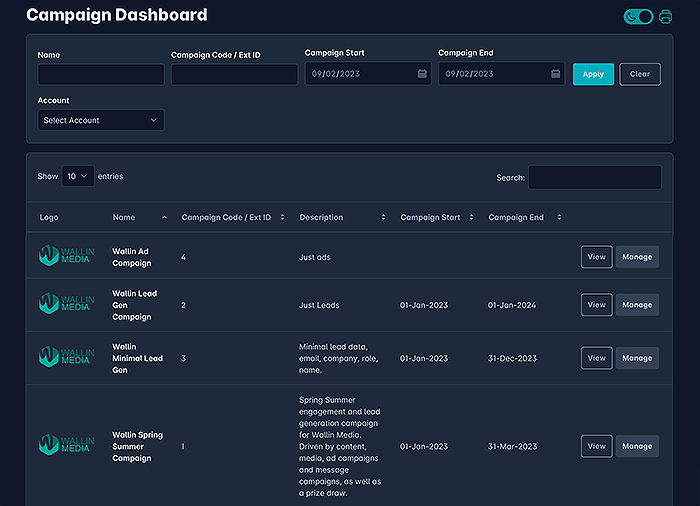
Client Campaign Dashboard Intro
The Client Campaign Dashboard allows your Client Sponsors and Advertisers to have full sight of how their Campaign / Campaigns are going onsite.
Via the display-side entry screen Clients get access to just their own Campaigns - in terms of our reference you can see that all the different Campaigns are for 'Wallin Media'. The entry screen allows you to search and filter your campaigns - where the Overview screen is the 4th listed Wallin Media Campaign.
Campaign Dashboard are broken down by 6 key Screens :
- Overview Screen - Snapshot Stats
- Leads Screen - Conversion Event Triggered Leads
- Ad Campaigns Screen - Ad Campaigns and Individual Ad Creatives
- Content Campaigns Screen - Consumption of Articles, Videos and Podcasts
- Message Campaigns Screen - Message Campaigns and Individual Messages
- Activity Screen - Triggered Conversion Event Activities that are not Leads
Client Campaign Dashboard Highlights
Marketing Service margins and growth are only properly achieved by automating the delivery of the stats and leads as far as possible
Fully end-to-end service maximises the data captured and shared with the clients, delivering more leads, impressions, and engagement stats than any 3rd party data capture plugins.
The Client Campaign Dashboard allows Marketing Services Clients to fully track their own campaigns on-site in real-time, observe, learn and evolve them
The Added Transparency and Insight makes Clients more likely to invest in your brand, and improves customer satisfaction (less campaign performance dissonance)
The Productivity and Efficiency of the Marketing Services Personnel is massively ramped up via the automation and optimisation
Marketing Services Automation brings highly advanced capabilities and revenue-marking opportunities within the reach of even the smallest of publishing brands
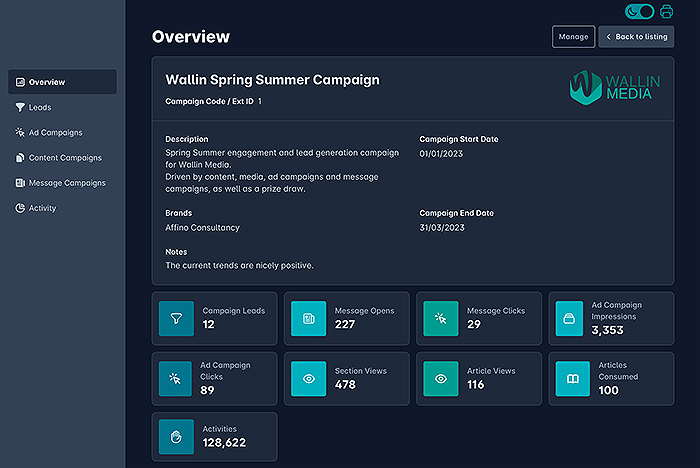
Campaign Dashboard Overview
The Overview Screen details the Campaign Description, Brand, Notes, Campaign Start Date, and Campaign End Date.
We then have 9 Key Metrics Blocks
- Campaign Leads
- Message Opens
- Message Clicks
- Ad Campaign Impressions
- Ad Campaign Clicks
- Section Views
- Article Views
- Articles Consumed (absorbed in entirety)
- Activities Tracked
Those give you a proper top-line snapshot of the key campaign activities.
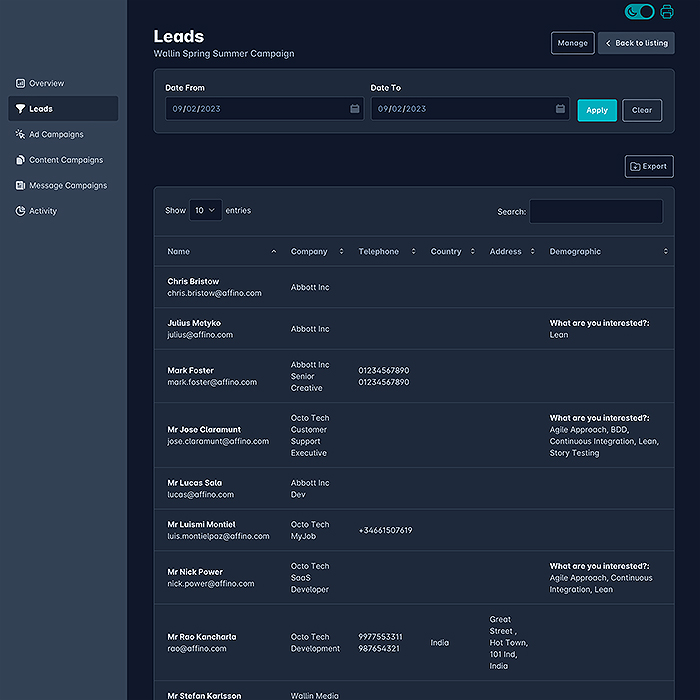
Campaign Dashboard Leads
Leads are generated from Conversion Events - typically where you are tracking that a user consumed a certain report or download, or completed a certain sequence of activities to indicate that they might be a potential prospect.
There's all kinds lf clever filtering that you can do with Leads to ensure you only target the most pertinent prospects.
The Leads are listed by : Name of Prospect, Email Address, Company / Account, Telephone, Country, Address, and Demographic Details. Clients can then Export the list of potential prospects. Details can be ordered by column and filtered by a specified Date Range.
What is extra clever about this process is how the permissioning works - as everything can be conducted under GDPR rules and all Prospects and their Data therefore are fully and properly opted in as such - as full GDPR compliance is core to the Affino platform.
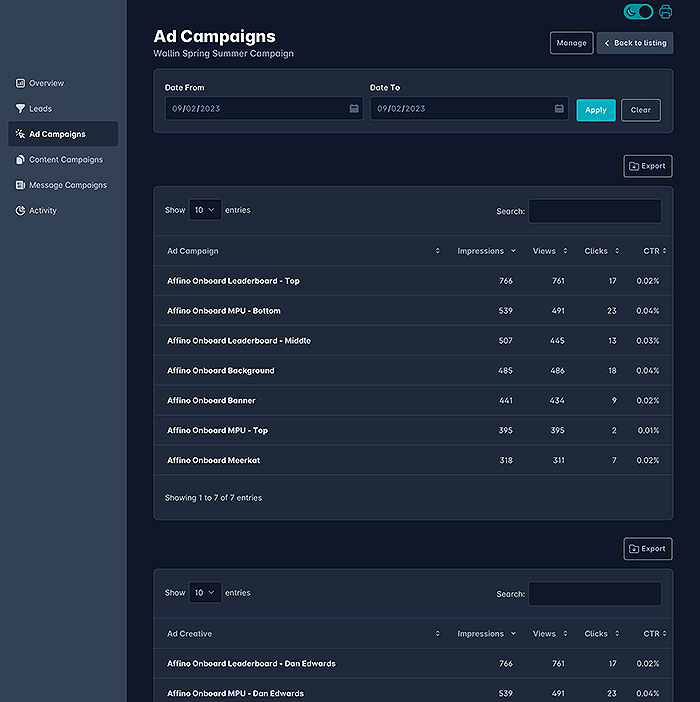
Campaign Dashboard Ads
The Ad Campaigns Screen simply features the Status of your Ad Campaigns and Individual Ad Creatives within them.
You first get a list of Ad Campaigns, followed by a list of Ad Creatives - with stats for Impressions, Views (optional), Clicks, and Click Through Ratios.
You can search the individual lists and set a target Date Range at the top of the screen. The results can also be Exported - per category.
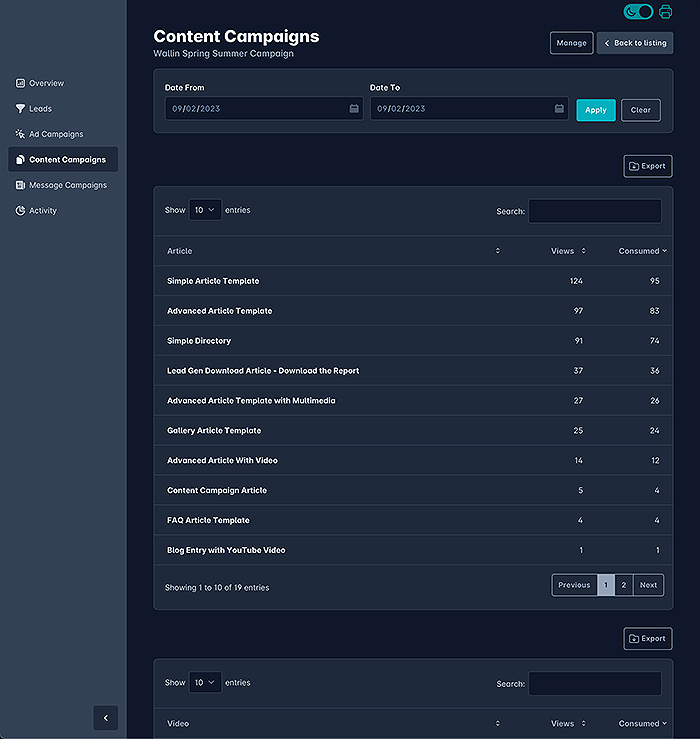
Campaign Dashboard Content
The screen lists Content (Articles), Videos, and Podcasts by number of Views and which were 'Consumed' in their entirety - i.e. heatmap scan of full scroll of article, and Videos and Podcasts played all the way through.
The screen is split into three - Articles, Videos and Podcasts - and each segment can be Exported - where you can also set the Date Range at the top of the screen.
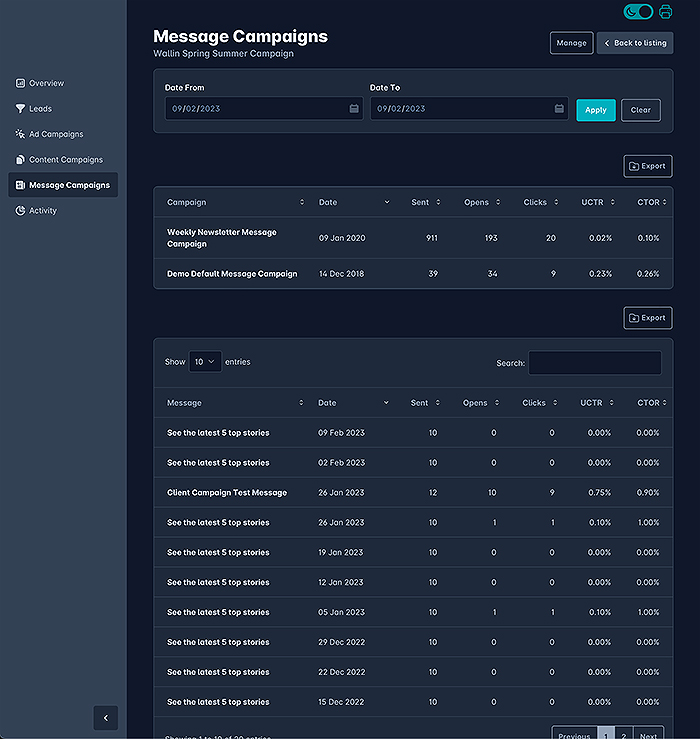
Campaign Dashboard Messages
The Message Campaign screen lists out Message Campaigns first, then the individual Messages within those.
Each panel indicates Start Date, Sent (Recipients), Opens, Clicks, Unique Click Through Rate, and Click To Open Rate. You can also search within the panels and Export the data.
At the top of the screen is where you set the Date Range for the Message Campaigns and Individual Messages - so you can get Metrics for very tightly defined intervals!
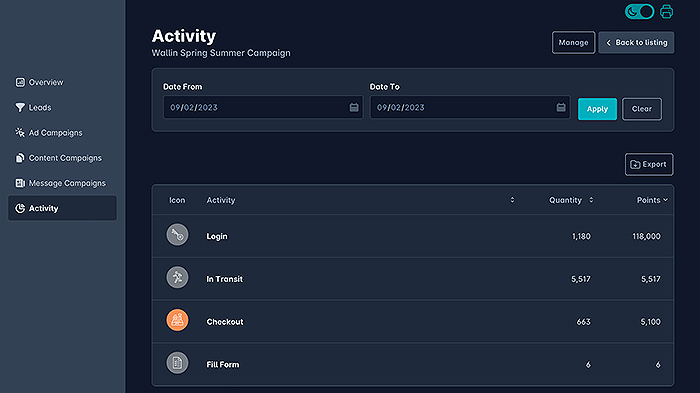
Campaign Dashboard Activity
There's a split between Leads and Activities - while both utilise Conversion Events in slightly different ways.
Conversion Events are essentially 84 different Trackers and Triggers which can be monitored, daisy-chained together into complex workflows - grant privileges, credits and points to Users for various tasks - which can each trigger off another sequence - and all tied together via Notifications to chosen Gatekeepers.
For Leads these Conversion Events are tied to Lead Generation Profiles with have additional criteria and a specific workflow - often based on Consuming and or Downloading certain content.
The Activities each deliver a Quantity of how many times they were triggered - and how many Points were allocated for each task.
Conversion Events are essentially the core of Affino's Sales and Marketing Automation, and while the Analysis Dashboard records more generic stats - Conversion Events are used to more finely pinpoint key milestones.
Please find bellow an edited list of some of the 84 different Conversion Events - which literally impact every Contact, Action, Interaction and Transaction that takes place on the site. Affino tracks lots of things by default - but you often need to set up Conversion Events for more specific workflowss and data gathering!
- Added to Security Group
- Audio Completed
- Audio Played
- Awards Entry
- Birthday
- Bounced Email
- Cancelled Attendance
- Cancelled Order
- Cancelled Purchase
- Cancelled Subscription
- Checkout
- Commenting
- Contact Note
- Content Subscription Update
- Content Subscriptions
- Demographic Profile Submission/Update
- Downloads (Channel)
- Downloads (Media)
- Downloads (Zone)
- Ecard
- Email Changed
- Email Confirmed
- Failed Access Attempt
- Form Entry
- Form Entry Approved
- Form Entry Rejected
- Forum Answer
- Forum Post
- Friend Invite
- Guest Visits
- Inactive User
- Interest Topic Added
- Item Added For Comparison
- Item Added to My Library
- Item Removed from My Library
- Item added to Basket
- Load More
- Logging In
- Mailing List Signup
- Video Played
- Zone Views
- Mailing List Unsubscribe
- Manual Assign
- Media Added to a Channel
- Message Campaign Read
- Message Campaign Sent To
- Metering Gate
- Metering Limit Reached
- My Interests Content Subscribe
- My Interests Content Unsubscribe
- My Messages Sent
- Opportunity Opened
- Opportunity Won
- Password Reset
- Pending User Approved
- Pending User Rejected
- Permission
- Postal Address Changed
- Profile View
- Purchase
- Redirect
- Registration
- Removed From Security Group
- Seminar Added To Itinerary
- Seminar Removed From Itinerary
- Share
- Site Search
- Specific Channel Viewed
- Specific Media Viewed
- Specific Section Viewed
- Specific Standard Item Viewed
- Standard Content Added to a Channel
- Standard Item Topics
- Subscription Overflow
- Terms & Conditions Accepted
- Total Content Views
- Total Points
- Total Store Credits
- Two-Factor Authentication Successful
- Two-Factor Mobile Verification Successful
- Updating Profile
- Used Event Credits
- Video Completed
Accounts Engagement Report (3)
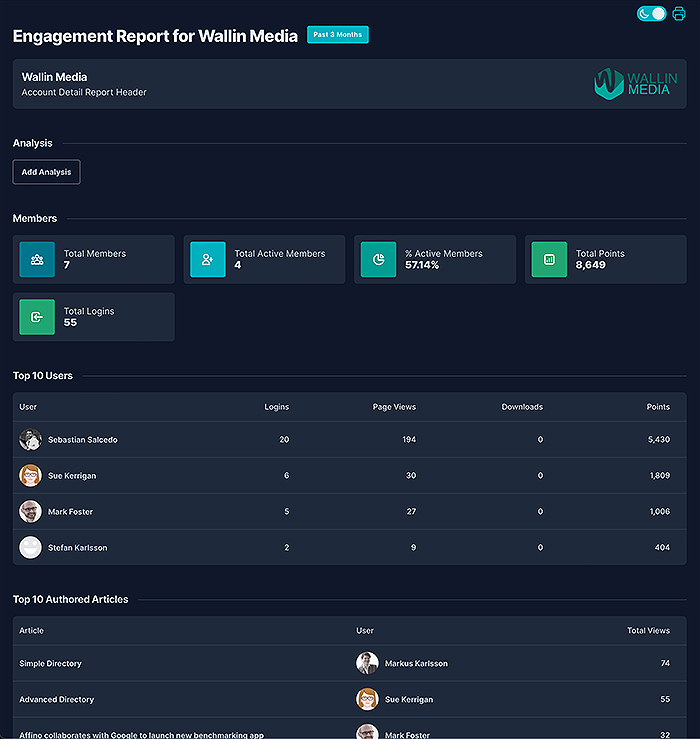
Engagement Report Intro
Engagement Reports are triggered from the individual Account Screens - where you select a Date Range / Number of Months of results that you require. Affino then processes all the essential Account Member activity over that time. In our example we've selected a 3 Month span.
You can add your own Analysis Notes at the top of the report - which then lists :
- Key Member Stats Numbers - including Member Totals, % Active, Points and Logins.
- Top 10 Users (by Login)
- Top 10 Authored Articles
- Recent Logins
- Display Views
- Areas Accessed
- Engagement Points
- Top 10 Interests
- Events
- Messages
- Subscriptions
- Most Recent Subscribers
Engagement Report Highlights
- Get an Immediate Snapshot on how Active and Engaged certain Account's Members are
- See which Areas and Activities Members are Engaged In
- Gauge how well your output is matched to Member's Preferences and Interests
- Quickly spot if an Account is endangered in any way
- View Nature. Patterns and Timings for Key Peak Member Engagements - to better help you schedule your own promotions and engagements for optimal timings
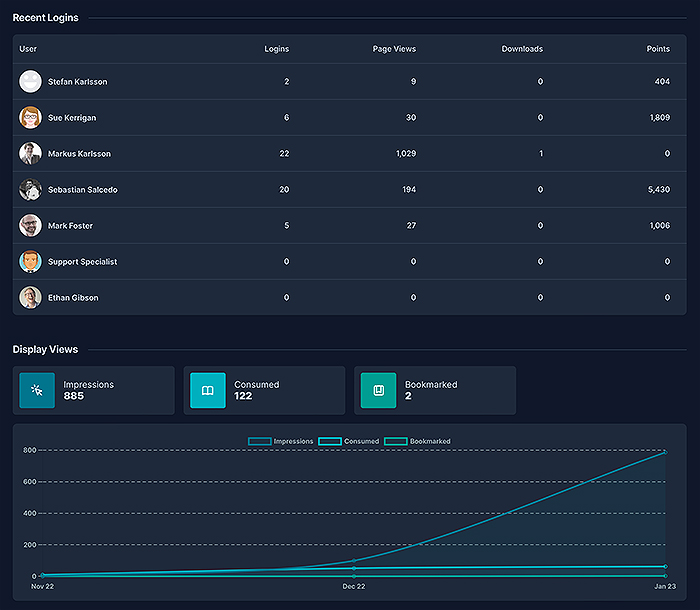
Engagement Report Details
The Account Engagement Report gives you a blow-by-blow account of exactly what an Accounts Members are up to one your site and how well Engaged and Active they are.
The report is broken down into 13 Panel Segments - which give you all the details you need to Gauge how much Traction said Account has with your site.
Right at the top you get an opportunity to Add your own Analysis Notes - as a summary of your own appraisal of the data.
Next you have Members Key Metrics - Total Members, Total Active Members (Logins), % Active Members, Total Points, Total Logins.
Top 10 Users lists out most Active Account Members - based on : Logins, Page Views, Downloads, and Points
Top 10 Authored Articles - Lists most popular articles by Total Views - as Authored by this Account's Members
Recent Logins - Lists Account Members by Logins, Page Views, Downloads and Points
Display Views - is a combination of Key Metrics Blocks - Impressions, Consumed, Bookmarked - which data is then plotted against each Metric on a line-chart - 3 months
Areas Accessed - is a Line Chart which plots key Member Accessed Areas agains each other over the 3 months selected
Engagement Points - Plots the accumulation of Engagement Points agains the selected Time Span - 3 months in our example
Top 10 Interests - Horizontal List of Engaged and Preferential Topics
Events - Member Events Metrics : Event Attendees, Speakers, Award Attendees, Judges, Award Entries
Messages - Member Messages Metrics : Total Opens. Total Clicks, Click To Open Ratio %, Click Through Ratio %
Subscriptions - Member Subscription Metrics - Paid, Free,, Assigned, Unassigned
Most Recent Subscribers - List of Members that have recently take up a Subscription - includes details of : Subscription Plan, Order Number, Type, and Format
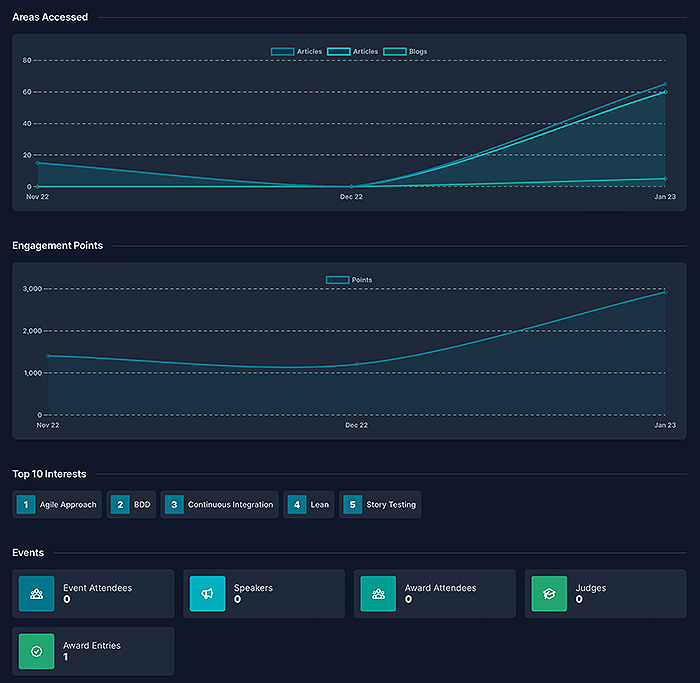
Screen capture of 3rd scroll down portion of Engagement Report - which includes Areas Accessed and Engagement Points Line-Charts, and Key Metrics for Top 10 Interests, and Events.
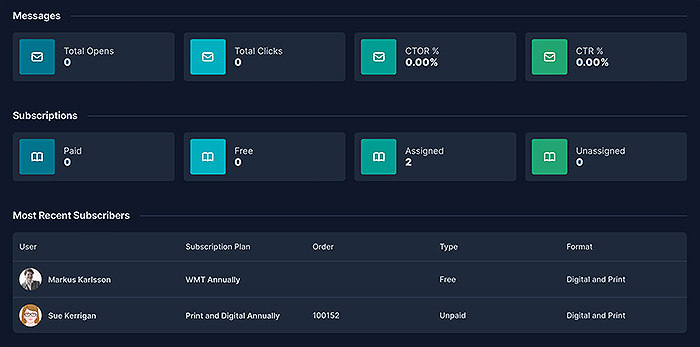
Final portion of Engagement Report screen - showing Key Metrics for Messages and Subscriptions, as well as a list of Most Recent Subscriptions.
For further Insights on the Power of Affino's many superb Dashboard Screens - feel free to consults with our CEO Markus Karlsson via engage@affino.com

Did you find this content useful?
Thank you for your input
Thank you for your feedback
Upcoming and Former Events
Affino Innovation Briefing 2024
Webinar - Introduction to Affino's Expert AI Solutions - Session #2
Webinar - Introduction to Affino's Expert AI Solutions - Session #1
PPA Independent Publisher Conference and Awards 2023
Meetings:
Google Meet and Zoom
Venue:
Soho House, Soho Works +
Registered Office:
55 Bathurst Mews
London, UK
W2 2SB
© Affino 2024